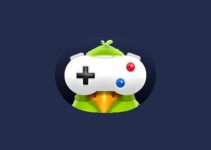Discord is very popular among Discord users. But many users face Discord Screen Share Audio issue. You should go through below methods to fix this issue.
4 Methods to Fix Discord Screen Share Audio
All the methods are very detailed. Method 1 and method 2 have the higher success rate. So, first try these two methods.
Method 1 – Clear Discord Roaming data
Almost everyone faces some audio issues while using Discord. They can be either due to a lack of proper account settings or due to the presence of some unwanted temporary Discord files that are present on your PC. So, to overcome this issue you can simply try to clear the discord history by:
Step 1 – Before starting, you need to close the Discord. Then you need to press the Windows key and type “%appdata%”. After typing this, just click on the Enter key from your keyboard.
Step 2 – Now, you need to start by right-clicking on the Discord icon and choose the delete option.
Step 3 – At last, you can restart your Discord to check if the problem is resolved or not.
Method 2 – Add the program you want to share to Discord
Not to forget, but he most important thing while Discord is that one should keep in mind to add the respective application or game that he wants to play to the pre-existing list of Discord for it to function properly. Have a look at the following steps that are given below:
Step 1 – Start by, launching Discord and the program that you want for it to share. Navigate to the settings option.
Step 2 – Now, you can click on the Game Activity tab and the select the Add it option.
Step 3 – Moreover, you also have to press the box so that the drop down menu opens up. And then you choose whatever program you want to add in the Discord list.
Step 4 – Now, just click on Add Game.
Step 5 – Not to mention, but keep in mind to switch on the toggle which is present next to the OVERLAY.
Method 3 – Reset the voice settings on Discord
One of the main reasons why your audio may not be working is because of the imprudent voice settings. To overcome this problem, you can try resetting your voice settings by following the mentioned steps:
Step 1 – First, you have to start discord and navigate to the settings option. After this, you have to choose the Voice & Video option and then select Reset Voice Settings.
Step 2 – Now, simply press the “OKAY” button.
Step 3 – Lastly, try to relaunch Discord.
Method 4 – Disable your Antivirus completely
Nowadays, almost everyone has an antivirus on their computers to protect the computer from any bugs, Trojans or viruses. But sometimes, the antivirus blocks the sites that we want to use and also deny access to certain files or applications.
Similarly, when we use Discord we end up with some errors, because of the antivirus that is not allowing it to access some permissions and thus resulting in the “Discord share screen not working” error. So, one should disable the antivirus for some time in order to use Discord.
And if this works for you, then you can contact the local vendor to install a different kind of antivirus on your PC.
Conclusion
Hope this guide proves useful to you. Thank you for reading!