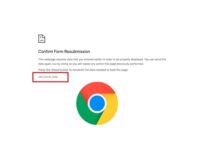Many office workers find it more convenient to copy huge files from their network disc to their personal computer. Users of Windows 10 are experiencing issues while attempting to copy huge files from a local network storage to their computer or laptop. A notification saying “Error 0x8007003b: An unexpected network error occurred” greets them.
Transferring files, making new folders, or renaming existing ones often results in the dreaded “Error 0x8007003b” message on the network. In order to proceed with the project, it is necessary to find a solution to the problem. We hope our list of potential answers will be of use.
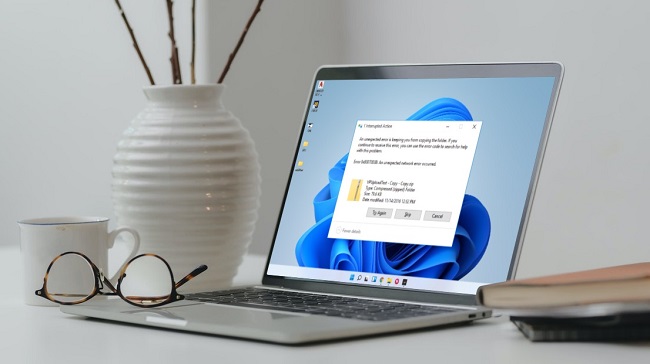
So, Why does My Computer Keep Giving Me a Error 0x8007003b?
After Windows 10 users installed the Anniversary Update (1607), they began reporting an increase in the occurrence of Error 0x8007003b. Microsoft, however, has not yet fixed this problem.
Perhaps a shaky internet connection is to blame for these bandwidth restrictions. Even yet, Error Error 0x8007003b is similar to other network errors that might result from malware infection, interference by third-party Antivirus, by Firewall, Bad Sectors, incorrect system settings, etc.
Fixes for Error 0x8007003b
Method 1: Run a Virus/Malware Scan.
The first step is to ensure that your computer is free of viruses and other malicious software. Either the built-in Windows Defender utility or a third-party Antivirus programme like as Malware bytes can perform this scan for you. If you’re set on using Windows Defender, proceed as described below.
Step 1: Select “Start” from the menu.
Step 2: The Settings menu is your selection.
Step 3: Navigate to the Update & Security menu and select Windows Security from there.
Step 4: To enable anti-virus and other threat prevention, choose this option.
Step 5: Run a new advanced scan from the Windows Defender Security Center.
Step 6: First, go to the “Full Scan” menu and then click the “Scan now” button.
Step 7: Check for the Error 0x8007003b after the scanning is finished.
Method 2: Disable Windows Defender and Any Additional Antivirus Software Temporarily
The antivirus programme may cause issues with the computer at times. This fix is for users who have installed additional antivirus software on their Windows 10 PC. Turn off your antivirus software and see if the problem goes away.
It’s also important to make sure Windows Defender is disabled. Go to Start > Windows Defender > Security Center > Virus & Threat Protection Settings. Optional “Real-time protection” is available to you. Please silence it.
Conclusion
It’s frustrating when you get a network connection issue since it disrupts your job. Network issue Error 0x8007003b is challenging but not impossible to fix. You should investigate the cause of the error on your computer and rectify the situation.
We’ve given you some simple answers; you can implement them by hand. In order to get rid of the Error 0x8007003b, please follow our remedies in order. I really hope you found this essay informative.
If you have any questions or comments about this post, you can leave them in the space provided below.