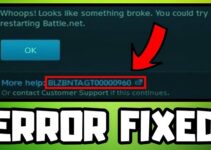These days a number of issues occurring on Instagram, from seeing blank white screen , Instagram couldn’t refresh feed, to “Instagram Oops An Error Occurred” from Instagram and they have no idea why this is happening.
It might merely be a bug but it might also have other reasons such being banned because of committing suspicious acts including exceeding the restrictions for liking videos, commenting, following, and unfollowing.
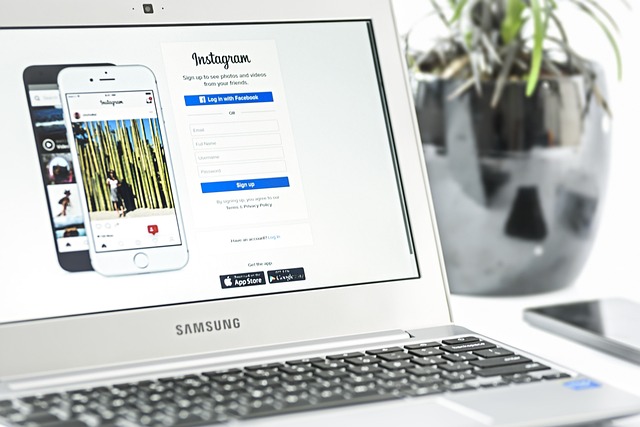
You may experience this issue while opening an account, trying to log in to an account you have previously created, trying to like or comment, and even while uploading a post or story. Our goal in writing this piece is to offer some potential approaches that could aid in finding a workable solution to the issue at hand.
Instagram’s “Instagram Oops An Error Occurred” and How to Solve it?
If Instagram can’t contact its servers, the “Oops, an error happened” message will appear. This is especially annoying if you’re using a web browser like Chrome or Firefox to access Instagram. On the other hand, there are a plethora of solutions that can be used to circumvent this problem.
Method 1: Make Sure You’re Connected.
Please check your connection stability before attempting any of the following solutions. The best course of action is to unplug the modem, wait a few minutes, and then reconnect it. This should cure any minor issues right away.
Turn on Airplane Mode and wait a minute or two before turning it back off if you’re using cellular data.
Method 2: Force a Device Restart.
Restarting is a common solution for any computer or mobile device. If the issue is localised to your end of things, turning it off and back on again might solve it.
Method 3: Find out if Instagram is currently experiencing technical difficulties
You can check if Instagram is down by using web tools like Downdetector.com. There may be an issue on the app’s end causing the “Oops, an error happened” message to appear. That leaves you with no choice but to wait for everything to return to normal.
Method 4: Try a Different Browser to See Whether the Problem Persists.
Try switching to a different browser to see if the issue persists; if you’re having trouble on Firefox, try switching to Chrome or Safari.
Use your device’s incognito browsing mode if you don’t have access to any other browsers. By clearing your cache, you can fix small issues that were triggering the “Oops, an error happened” notification.
See below for instructions on how to make use of this function in various browsers.
- To open a new private window in Chrome, press Ctrl + Shift + N, or click the three dots in the browser’s upper-right corner.
- Safari: Go to the “File” menu, and from there, choose “New Private Window.”
- To access the menu on Firefox, select the three vertical dots in the upper-right corner (hamburger menu).
- Choose “New Private Window” or use the keyboard shortcut Ctrl + Shift + P.
Method 5: Delete the Browser’s History and Cookies
To access Instagram, navigate to your device’s menu. Select ‘Storage’ after tapping its symbol. Find the menu item labelled “Clear Cache,” and choose it. All faulty information that could result in IG failures should now be gone.
It’s possible that you only need to delete the programme and reinstall it.