Are you getting “Fatal Error: Dev Error 6068” pop-up boxes whenever Call of Duty: Warzone unexpectedly closes down? If so, you’re in good company. Since the game’s release, a large number of Call of Duty: Warzone gamers have reported encountering this error either while playing the game or immediately after startup.
Developer Error 6068 is one of the most often encountered game-breaking glitches in Call of Duty: Warzone. Occasionally, players will experience daily crashes from the bug in Warzone. The error notice states that the problem is with DirectX and cannot be fixed. COD: Vanguard isn’t immune to the occurrence of the Dev Error 6068 problem, either.
Here, though, we’ll zero in on potential 6068 adjustments for the purposes of Warzone. You can try these solutions on Windows 11 and 10 if the Dev Error 6068 is ruining your Warzone experience.
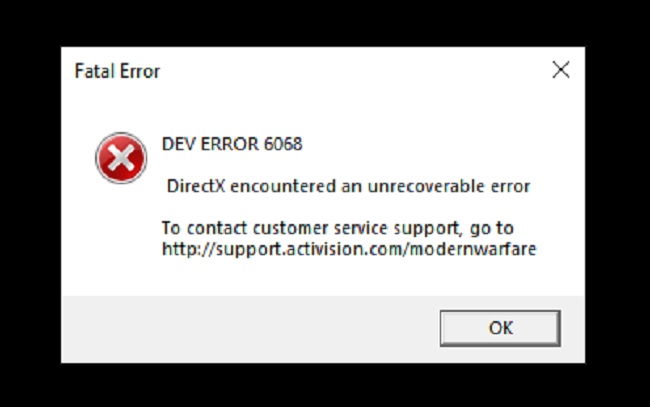
How To Fix Dev Error 6068 in Warzone?
There are a number of potential causes of the Dev Error 6068 error, including problems with the graphics settings, configuration files, Windows version, game files, or sub-optimal configuration. Here are ten of the most effective techniques for determining the source of the problem and fixing it.
Solution 1: Run Game as Administrator
The software may not be launched with administrative rights, which could cause the Error to appear. To ensure that Modern Warfare has access to all of the game files on your computer, it should be launched in administrative mode. To launch Modern Warfare with administrative privileges, please follow these procedures.
Step 1: You may access the application’s settings by right-clicking the Modern Warfare icon on your taskbar.
Step 2: Access the Compatibility menu item.
Step 3: Make sure the option labeled “Run this program as an administrator” is checked.
Step 4: Proceed with the OK button.
Step 5: You can test if the issue has been fixed by starting Modern Warfare.
Solution 2: Launch Warzone on DirectX 11
Several players have reported success in resolving Error 6068 by switching to DirectX 11. If you want to see if this strategy will work for you, you should give it a shot.
Step 1: Launch the Battle.net program.
Step 2: In the left side, choose Call of Duty: MW. To modify the game’s settings, go to the Options menu.
Step 3: On the menu that appears, go to Options. If you want to use command line parameters, click the box. Simply enter -d3d11 and hit the Done button.
Solution 3: Update Windows 10
You can resolve performance and error issues by updating to the most recent version of Windows 10. You should give this a shot because it may solve the Modern Warfare Dev Error 6068. Pressing the Windows key on your keyboard brings up Windows’ built-in search interface.
Step 1: Simply go to the Start menu and look for Windows Update, then click the Check for updates button.
Step 1: If you choose to have Windows look for and download any available updates, by clicking the Step 1: Check for updates button.
Step 1: As soon as the download is finished, your computer must be restarted for the update to take effect.
Step 1: Start up Modern Warfare and see if it gets rid of the issue.
Solution 4: Repair Game Files Via Battle.net
Battle.net repair may be able to replace any damaged Modern Warfare files that are leading to the game’s crash. If you’re having trouble fixing the mistake, you should try this before looking elsewhere.
Step 1: Start by opening the Blizzard Battle.net launcher.
Step 2: To play Modern Warfare, click the games menu.
Step 3: On the Redeem a Code window, select Options from the menu on the left.
Step 4: Click the Scan and Repair button now.
Step 5: Patiently await the conclusion of the verification process.
Solution 5: Turn off Nvidia G-Sync
A workaround for the Issue that some NVIDIA users have found is to turn off G-Sync in the NVIDIA Settings menu.
Step 1: To access the NVIDIA Control Panel, right-click the desktop.
Step 2: Set up G-Sync by clicking the + symbol to the left of “Display” and scrolling through the available options.
Step 3: Turn off G-Sync by deselecting the option and saving your changes.
Step 4: Try restarting your computer and seeing if the problem persists.
Conclusion
A modern war gamer who has played “Call of Duty” is bound to have run into a few bugs now and then. The dev error 6068 is one of the many frustrating malfunctions that might occur. Many players have mentioned that the problem just started happening recently, while others have said it started happening when they started up the game.
Some of them seem to be saying this during a break in the action. Having no notion what to do to correct an error is a major downer. In this article, we will show you how to solve common problems in Call of Duty: Modern Warfare and provide you with useful information.


