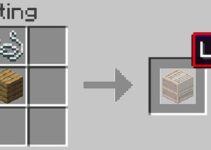You can tell that wldcore.dll is a DLL file since that’s what the file extension means. These data files are required for software to run properly. The Windows Live Client from Microsoft uses a file called wldcore.dll. This DLL file is not associated with any one program in Windows Live; rather, it is shared throughout all of them. Now let’s find out solutions to fix wldcore dll is missing.
Causes of the wldcore.dll Error
Many problems may arise due to the fact that Wldcore.dll is a third-party DLL. Simply said, your apps will experience problems if Windows is unable to correctly discover and load it.
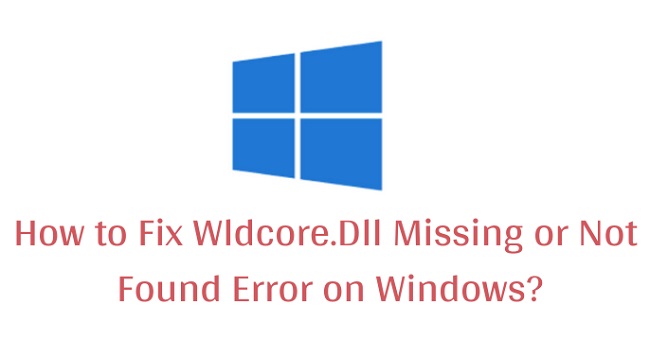
When you first turn on your computer, launch a related app, or try to carry out a certain task within that app are all possible times when you may encounter such problems. In the instance of wldcore.dll, the issue appears when you try to access a link or an email.
How to Fix missing wldcore.dll Error
There are a number of solutions available to address the wldcore.dll error. These methods don’t require any special knowledge or technical skills to implement. If you’re experiencing a missing wldcore.dll error, it can be fixed in a matter of minutes by following one of the guides below.
Solution 1: Copy and Paste the Missing DLL
A valid copy of wldcore.dll can be found in the common folder that all Windows Live programs use. After that, you can authorize access for each app separately.
Step 1: Start up Windows Explorer and go to C:\Program Files (x86)\Windows Live\Shared
Step 2: To begin, you’ll need to locate the wldcore.dll and wldlog.dll files.
Step 3: Choose a file or files, then use the right mouse button to select Copy.
Step 4: Click C:Program Files (x86)Windows Live to access the Windows Live folder.
Step 5: Copies of the two DLLs should be deposited in the respective Messenger, Contacts, and Mail directories.
Step 6: Try using Windows Live again after restarting your computer to see if the problem persists.
Solution 2: Run the Windows System File Checker
It is conceivable that the wldcore.dll file on your computer is damaged, preventing your computer from using it properly. To fix these files and have Windows Live programs running smoothly again, you can run System File Checker (SFC). To employ this strategy, a local user with administrative privileges is required.
Step 1: To launch Command Prompt as an administrator, simply perform a search for “Command Prompt” and right-click on the top result. Provide your local user password when requested.
Step 2: To initiate a system scan, go to Start, type sfc /scannow, and then hit Enter.
Step 3: Restoring from an earlier version of Windows
Step 4: Stand by while the scan is finished. System errors will be rectified mechanically.
Step 5: Try using Windows Live again after restarting your computer to see if the problem persists.
Solution 3: Fix corrupted Wldcore.dll file by performing System Restore
Restoring your computer to an earlier time and date can be a great help when dealing with a wldcore.dll error. Restoring Windows to a time and date before the wldcore.dll file was corrupted can be done with the “System Restore” feature.
Hence, rolling back Windows undoes recent changes to system files. To get rid of the wldcore.dll error, please follow the steps below to restore Windows to an earlier date using System Restore.
Step 1: The first thing you should do is press the Windows key plus R to open the Run box.
Step 2: Select OK or hit Enter after entering rstrui in the Run box. The system recovery utility will launch.
Step 3: Choose “Pick a different restoration point” from the “System Restore” window. If this is the case, then choose this choice and move on. To view all available dates, use the “Show more restore points” checkbox.
Step 4: Decide when Windows 10 should be restored to. In order to get Windows back to a time before the wldcore.dll problem warning appeared, you’ll need to select a previous system restore point.
Step 5: Confirm your restoration point by clicking the “Next” button, then the “Complete” button.
Solution 4: Perform System Restore
To finish up, you might try restoring your computer’s system settings. However, you can only use this method if you have previously made a system restore point. Here’s what you should do next:
Step 1: Click Make a restore point after searching for “restore point” in the search bar.
Step 2: After that, go to the System Protection submenu and pick the System Restore… option.
Step 3: In the newly opened window, select Next.
Step 4: Choose a previous system restore point and hit the Next button to use it.
Step 5: Confirm you’ve chosen the right restoration point. Just hit the “Finish” button.
After that, Windows will initiate the system restore procedure by restarting your computer. Do nothing until the task is complete. You should be able to run wldcore.dll without error now.
Conclusion
The file wldcore.dll is the Windows Live Client Shared Platform Module. In order for Windows programs to function properly, this is a necessary component. As a result, the functionality of the related applications may be impacted if the wldcore.dll file is corrupted or missing.
What can I do about the “Wldcore.dll is missing” error? A Windows upgrade or reinstallation of the offending program is typically the blame for this problem. In the event of a Windows problem, the wldcore.dll file will be extracted from its respective folder and placed in the Shared Folder. Hope now you find the solutions to fix wldcore dll is missing.