There are a few methods to approach the issue of privacy on your mobile device. Two aspects of this device stand out: the information it gathers about your habits and preferences, and the security settings that prevent unauthorised individuals from gaining access to the hardware itself. Both are crucial, and they can both be improved in simple ways.
How To Make Your Android Phone Secure?
There’s the thorny problem of Google to resolve before we can discuss how to enhance your phone. The tech behemoth is one of the largest collectors of personal data and the owner and developer of the Android operating system. Clicking on advertisements is key to the company’s revenue strategy, therefore any data you supply will be used to that goal.
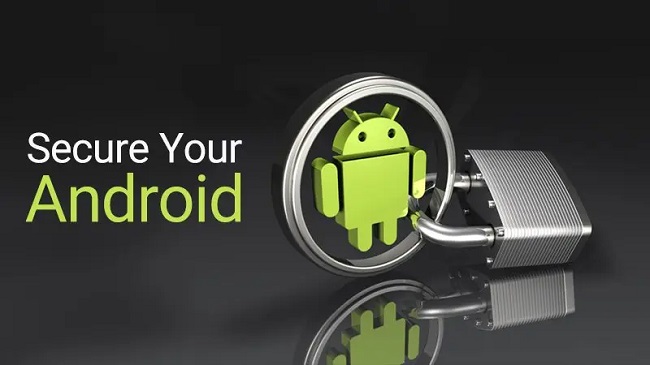
You may want to switch to iOS if you’re concerned about the security of your regular mobile activities. This doesn’t mean, though, that there aren’t techniques to increase the privacy of your phone in certain respects.
1: Ensure Proper Foundational Execution
The first step is to make sure you have the basics down. These are the recommendations that security and privacy experts have been making for years, and they are ones that you probably already know and (hopefully) implement. A screen lock, preferably with a PIN or passcode rather than a pattern swipe, is the first line of defence against unauthorised access to your phone.
Besides that, you should use a password manager to generate different credentials for each of your online accounts and enable two-factor authentication wherever it’s offered. Both will make it harder for criminals to break into your account by utilising information stolen in data breaches.
You should enable automatic software upgrades to fix any issues and safeguard your device’s code. This is done by enabling the automatic updating of apps in the Play Store’s settings. To check for updates to the broader Android OS, head to the Settings menu and tap “system updates” (depending on the make of phone you have, it can be in different folders). While we’re on the topic of apps, you may want to go into your Android’s settings and look at the privacy option to see what access you’ve granted each app. Many apps should allow you to disable features like location sharing and file access. Now that we’ve gotten that out of the way, we can get to the good stuff.
2: Protect Your Data From The App Store
In case your phone ever gets lost or stolen, the password or PIN you set up will prevent anyone from accessing your information. The problem is that sometimes that isn’t sufficient. You should consider adding extra locks on the apps you want to be more safe for the times when you want to hand your unlocked phone to the people around you (to show photos to friends, for example, or to let your kids play on it). Unlike Apple’s iOS, Android apps can ask for access to system controls. This allows for protecting specific apps with a password.
You’ll need yet another app if you want to secure your data. While there are many options accessible in the Android market, it’s important to exercise caution in downloading content. Generally speaking, you shouldn’t download an app if it’s spammy, doesn’t let you control your personal information, or isn’t made by a reputable company. Norton App Lock is a solid choice for those looking for a secure method of storing their apps. It’s backed by a reputable security brand and makes it possible to protect several apps with a single password.
3: Cover Up Spilling Alerts
The ability to travel may not be available to everyone at the moment, but few things are more embarrassing than having a stranger peek over your shoulder on public transportation and see a notice flash up with the entire message included within it. It’s the same sensation you get when a colleague’s gossipy message about the meeting you’re in pops up on your shared screen.
But things need not be this way. Use the search bar to find “notifications” in the settings menu, then disable “sensitive notifications” there. With this setting, even if your phone is locked, the notification banner won’t reveal the contents of any incoming messages.
4: Find any Stalkerware
The increase in stalkerware in 2020 is cause for concern. Stalkerware expresses itself on mobile devices as constantly active apps with the ability to record and follow a person’s every move. It’s a growing problem in situations of domestic violence, and the technology behind it is sometimes hard to spot unless you know where to look.
A stalkerware installation can be detected by looking for specific files and behaviours on your device. It’s possible for a phone to overheat, leading to rapid battery drain. Both Kaspersky Antivirus and Avast’s Antivirus can scan your phone for harmful apps, and other cybersecurity firms are getting better at spotting stalkerware code in their products. Those who are victims of domestic violence that involves the use of technology should call the National Domestic Abuse hotline run by Refuge.
5: Make use of a Virtual Private Network (VPN)
While virtual private networks (VPNs) can aid in keeping your browsing activity hidden, they are far from foolproof. When you use this programme, it establishes an encrypted link between your computer and a remote server, via which all of your web traffic is sent. Your ISP will no longer be able to monitor and save all of the websites you have visited. A large number of VPN users are journalists, activists, and others trying to circumvent government censorship.
However, choosing a VPN might be difficult. There is a wide variety of possibilities, each with its own set of costs. Choose a paid VPN service, as they are less likely to engage in problematic data practises; plans that cover multiple devices in a household are ideal. We recommend both Windscribe and ExpressVPN. Both are lightning fast, and unlike some VPNs, they won’t keep logs of your web activities.
6: Alter Your Preset Software Applications
You probably haven’t given the search, voice assistant, phone, and SMS apps on your Android phone much thought if you’ve owned it for a time. After being fined £3.8 billion by the European Competition Commission, Google this summer introduced a choice screen on new Android phones, allowing users to select their preferred search engine during the first setup process. This option provides access to alternative search engines to Google.
To designate your most often used apps as your defaults, navigate to “apps & notifications” in Android’s settings menu. It’s more than just a search engine; it also lets you swap between different web browsers, virtual assistants, home platforms, mobile platforms, and SMS clients. We recommend Firefox (a browser), DuckDuckGo (a browser and search engine), and Signal (a messaging app) as privacy-friendly alternatives (SMS).
7: Use Encryption for Everything
The passcode on your phone prevents unauthorised users from accessing your files and data, but it doesn’t do anything to ensure the safety of the data on your phone from a technological standpoint. Put simply, disc encryption is necessary. If you enable encryption, no one who steals your device will be able to get at your files without knowing your passcode. When data is encrypted, “even if an unauthorised party tries to access the data, they will not be able to read it,” as Google puts it.

