If a website a Windows user tries to access fails to load, they may see the error message IINET_E_RESOURCE_NOT_FOUND. While Microsoft Edge and Internet Explorer are particularly susceptible, other browsers may have the same problem.
An issue with a DNS server is the usual cause of the INET_E_RESOURCE_NOT_FOUND error. Problems with your internet connection or web browser may also be to blame.
When you get this error, you can’t access the website you’re trying to visit, and that’s frustrating. Fortunately, there is more than one approach that could work to fix problem. Ten solutions to the INET_E_RESOURCE_NOT_FOUND error are discussed in this article.
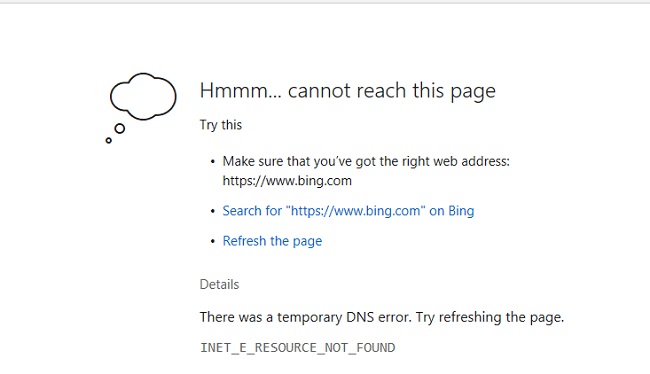
Methods to Fix INET_E_RESOURCE_NOT_FOUND Error
Unfortunately, isolating the root cause of the INET E RESOURCE NOT FOUND issue can be challenging due to the wide variety of possible triggers. A temporary DNS problem, for instance, could cause it to go away on its own.
Solution 1. Disable the TCP Fast Open Option in Microsoft Edge
To prevent Microsoft Edge from opening connections too quickly, turn off TCP Quick Open. The Transmission Control Protocol (TCP) Quick Open capability is preinstalled in Microsoft’s Edge browser. Site visitors will experience a considerable improvement in page load times as a result of the accelerated communication between the server and the browser.
The browser may have trouble sending data if TCP Fast Open is enabled, perhaps leading to the occurrence of errors like INET_E_RESOURCE_NOT_FOUND. If you’re having trouble with Microsoft Edge, try turning off this feature:
Step 1: Begin by starting up Microsoft Edge and making a new, blank tab.
Step 2: Type edge:/flags into the address box and hit Enter.
Step 3: Find the Networking tab in the Developer Settings window.
Step 4: Make sure the box labeled “Enable TCP Fast Open” is unchecked. If you can’t find the diagnostics option, use Ctrl + Shift + D.
Step 5: You might try restarting Microsoft Edge to see if it helps to get rid of the error code.
Solution 2. Restore Corrupted Edge Files
When there is a problem with the files used by Microsoft Edge, the browser may display the INET_E_RESOURCE_NOT_FOUND error. Microsoft Edge can be fixed or reset to restore damaged data. If the former doesn’t work, move on to the latter.
Microsoft Edge has an automatic repair option that will check for and correct any problems it finds. Since using this method will not overwrite any of your saved browser information, a separate backup is not required. To fix your Microsoft Edge browser, try these steps:
Step 1: Click the gear icon in the Windows start menu to access the system’s configuration options.
Step 2: You can also use the Windows key + I shortcut.
Step 3: Choose the Programs menu item. Locate Microsoft Edge and click on the Edit menu. To access features that were included in later builds of Windows 10, go to Settings > Advanced.
Step 4: If a prompt occurs, click the Yes button.
Step 5: Check that your computer has an active internet connection before clicking Repair.
Step 6: Launch Microsoft Edge to see if it helps.
Solution 3. Rename the Connections Folder in Windows Registry
The INET_E_RESOURCE_NOT_FOUND problem may appear as a result of incorrect system settings. There are a lot of people who find that renaming the Connections folder in the Windows Registry helps.
A Windows computer’s registry is a database that stores the system’s and programs’ configuration settings at a basic level. Changing the name of a folder could be the source of an error since the operating system will no longer be able to recognize it. The Registry Editor’s Connections folder can be renamed as follows:
Step 1: Type regedit into the Windows search bar to launch the registry editor.
Step 2: Access the Registry Editor by right-clicking the shortcut, selecting “Run as administrator,” and then clicking “OK.” Yes.
Step 3: Check out this subfolder on the left sidebar: Locate the Internet Settings key in the HKEY LOCAL MACHINESOFTWAREMicrosoftWindowsCurrentVersion subkey.
Step 4: Locate the Connection folder and right-click on it. Choose the one to rename.
Step 5: Press Enter after renaming the directory to ConnectionsX.
Solution 4. Flush DNS
The IP address record for a website is cached in the browser’s DNS resolver after the user visits the site. By doing so, the DNS lookup time is decreased, and the page can be loaded more quickly on subsequent visits. Yet, there are a number of potential complications that might arise when a DNS resolver cache is kept around for too long.
As a result of using out-of-date information stored in DNS caches, web browsers will encounter the INET_E_RESOURCE_NOT_FOUND error while trying to access the site. Flush the DNS cache to get rid of the old data and fix the problem.
Doing a DNS flush causes all open browsers to attempt to retrieve the most up-to-date version of the visited website’s data. Here’s how to clear Windows’ DNS cache:
Step 1: Type “cmd” into the search box to bring up the Command Prompt.
Step 2: To launch the command prompt with administrative privileges, right-click its shortcut.
Step 3: To confirm, select Yes on the pop-up.
Step 4: To do this, open a Command Prompt window and enter ipconfig /flushdns.
Conclusion
Errors like INET_E_RESOURCE_NOT_FOUND are commonplace for Windows users. When using Windows 10, this issue frequently happens when trying to load a website. The problem is not specific to Microsoft Edge and can appear in any web browser.
For the most part, INET_E_RESOURCE_NOT_FOUND will go away on its own. If it doesn’t, though, you can try a few different troubleshooting strategies to see if any of them work.
In light of this problem, we have developed a list of 7 tried-and-true solutions to the INET_E_RESOURCE_NOT_FOUND error so that you can see web pages without more ado.


