Only one or two clicks are needed to launch VALORANT. The number of clicks, however, can balloon if the game refuses to load or launch.
There can be a number of causes for something to fail to open or launch. In the event of a crash, black screen, or bug, players will be returned to their home screens.
While issues of this nature are often addressed by the team when they affect the majority of players, if not enough people are experiencing problems with launching VALORANT, the developers may not rush to the rescue.
How to Fix VALORANT Not Launching
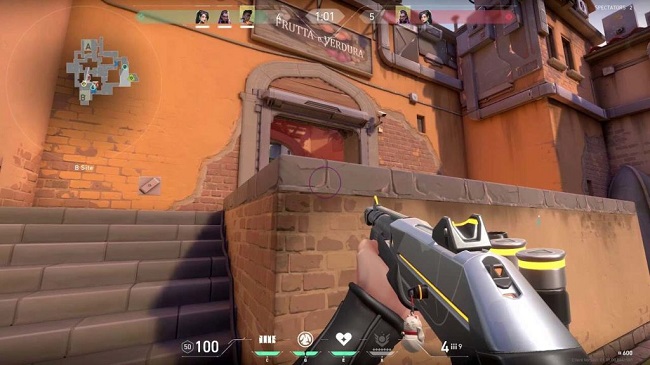
One of the solutions provided below should help you get VALORANT back up and running in no time.
Method 1. Lower Your Computer’s Resolution
VALORANT may have become perplexed if you frequently alter your screen resolution depending on the activity you’re engaged in while using your own computer. If you don’t use the correct resolution when launching VALORANT, the game may act strangely or refuse to open.
Try switching to a lesser resolution and seeing if that helps, or set your PC to the resolution VALORANT recommends before starting the game.
Method 2. Update Your Graphics Card if Necessary.
Driver updates are commonly missed by players. When you upgrade your graphics drivers, your graphics processing unit (GPU) will be in peak condition for the latest games, and you may even find some issues have been fixed in the meanwhile.
First, make sure you have the most up-to-date drivers for your graphics card, and then try relaunching VALORANT. Rarely, a driver update may cause VALORANT to stop working. If this happens, you may need to roll back your drivers.
Method 3. Turn Off Your Virus Protection Software
Although it’s not preferable to leave your computer open to potential security risks, VALORANT’s launch could be prevented if your security software incorrectly identifies it as a threat. Antivirus software has the potential to delay the launch of a game if it decides to crack down on a crucial file associated with the experience.
In order to determine if launching VALORANT with your antivirus software disabled makes a difference, try it with your antivirus programme turned off. You can also make an exception for VALORANT’s files.
Method 4. All Riot features will be restarted.
It’s possible for players to see a number of Riot services listed in the task manager once they log into VALORANT. These jobs have a small chance of getting stuck in the background and making it impossible to start any new Riot processes.
To prevent any Riot-related tasks from crashing your computer when you try to relaunch VALORANT, close the task manager. When you load VALORANT, your system will be compelled to restart these processes.
Method 5. VALORANT is Best Used When Run in Administrative Mode.
Many permissions are necessary for a game to work effectively. Games may not work properly if you do not have administrator privileges on your gaming PC, as they may not be able to access necessary system resources.
You can also try VALORANT in administrative mode. A password may be needed to continue with this procedure. You should consult the device’s administrator if you can’t remember the password.
Method 6. Update Windows and VALORANT.
Reinstall VALORANT and make sure Windows is up to date if you’ve tried everything else. If you’re having issues with your game files, a fresh install of VALORANT is the best solution because it will replace any corrupted files with working versions.
Updates to Windows may also bring patches for a variety of bugs, allowing you to finally put an end to your ordeal.


