One of the most well-known battle royale games is Call of Duty: Warzone, which combines fantastic movement mechanics with traditional first-person shooter action. As much fun as it is to band together with friends in Warzone’s lobbies, you’ll run into a lot of technical difficulties and error messages.
There appears to be an issue with the Battle.net Launcher that is preventing players from launching the game. A window will then appear with the error message “Battle.net Error Code: BLZBNTAGT00000960,” preventing the gamer from logging in.
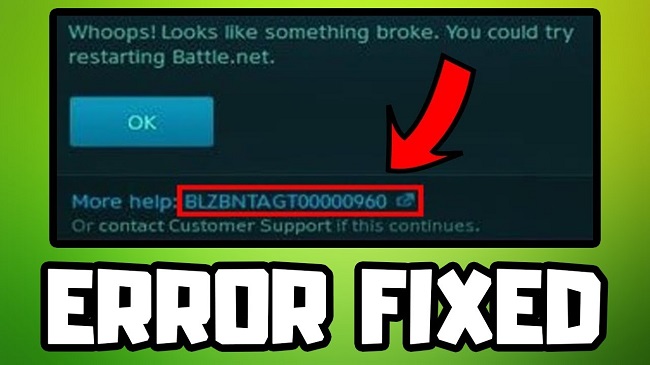
This error message will appear either during the update download for Warzone or before to starting the game. The main cause of this issue is that Battle.net cannot update because of a lack of necessary permissions.
This prevents players from entering the Warzone lobby, however it is easy to resolve by doing one of several available actions. Players should give these options a try before resorting to a complete uninstallation of Warzone or Battle.net in search of a solution.
Warzone BLZBNTAGT00000960 Battle.net Error Fix
Here are some solutions to the Warzone Battle.net error BLZBNTAGT00000960:
Method 1: Invoke With Elevated Privileges
- Select “Run as Administrator” from the context menu of the Battle.net application’s right-click menu.
- Start Warzone from where the setup file was stored, requiring you to be logged in as an administrator.
- To launch the game in administrator mode, navigate to the specified folder, and then double-click ModernWarfare.exe.
Method 2: The Video Card and Driver Software Needs to be Updated.
- Resolve incompatibility problems by updating to the latest drivers and operating systems.
- Check out Display Adapters in Device Manager on your personal computer.
- The driver for your computer’s graphics card can be updated by right-clicking on it and selecting Update Driver from the menu that appears.
- The newest drivers for your NVIDIA graphics card can be found in the GeForce Experience app.
- Use GeForce Experience’s Express Installation option, and then wait for the process to finish.
- Reboot the computer and launch Battle.net in Admin mode.
Method 3: Examine the System for Viruses and Access Issues.
- Start a system scan to see if any viruses or malware have made their way onto your computer.
- It’s possible that security software like antivirus and firewalls will prohibit Blizzard games and programmes from running. Whether you’re using them or not, it’s time to update or disable them temporarily.
- Release system resources by quitting competing programmes,
Method 4: Modify Broken Video Game Data
- Launch the Battle.net desktop client, go to the Warzone tab, and then click the gear icon next to the blue update button.
- The option to scan and fix problems should be chosen.
- Launch Scan and give it some time to finish.
- After the scan is finished, you can alter the Game Region and launch the game again.
While the aforementioned fixes worked for us, they may not do the same for you. The next step, if these solutions don’t work, is to contact Blizzard’s Technical Support. When calling tech support, be sure to describe every issue you’re having.
