There could be a software problem preventing Windows 11 from updating your device with cumulative and other updates. Users may not be able to get the newest Windows 11 updates from Microsoft’s servers if they encounter a glitch or their Windows Update settings are incorrect.
Microsoft has released the first Windows 11 reliability patch in an effort to fix the Windows Update service. Formerly only available on Windows 10, the update for Windows 11 (KB4023057) has finally arrived.
Microsoft is encouraging users to install KB4023057, an upgrade to Windows 11 that will address issues that may hinder future updates. Microsoft calls the upgrade a “Update for Windows Update Service components” in its official support bulletin.
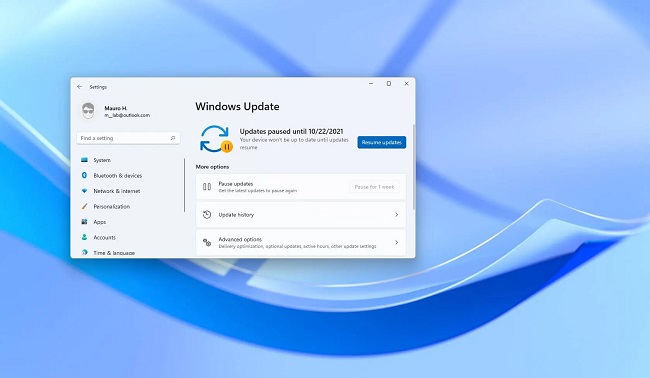
The stability of Windows Update has been enhanced for all supported Windows versions, from 1909 to 2004 to 21H1 and beyond.
Microsoft released an identical update for Windows 11 on October 27 that contains tools for fixing update-related problems. Our studies showed that if specific registry values are blocking updates from downloading, the update can reset them.
Update KB4023057 for Windows 10/11
KB4023057 has been released for Windows 10 and 11 to address problems with the update process that may prevent critical updates from being installed. These modifications are made with the goal of making update installation easier on the Windows client in question.
Furthermore, Microsoft asserts that Windows 10 devices are more reliable and secure than ever before. This help page states that the update will be made available through Windows Update.
It supports Windows 11 and all editions of Windows 10, from the Release to Manufacturing (1507) release onward to 22H2 (21H2, 22H2). Unfortunately, Microsoft no longer provides security updates or support for any versions of Windows 10 older than 2004.
It’s also important to note that the update isn’t accessible in enterprise settings but is instead limited to unmanaged situations like the consumer sector. The update is released at regular intervals with newer versions. My memory serves me correctly that the most recent revision was made in November of 2021.
KB4023057 Not Installing in Windows 10/11? How to Fix
Numerous Windows customers have recently reported that they cannot install the KB4023057 after downloading it. For a number of reasons, the update cannot be installed.
Fix 1. Troubleshooting Windows Update
Because most Windows Update fixes also include security patches, it’s one of the first things we check for. Because viruses and hackers can take advantage of even the most well-protected systems, security flaws are the gravest mistakes a business can make. If you’re having issues with Windows Update, try these solutions:
Step 1: Use the Windows Key + I to open the Windows Settings.
Step 2: Choose “Troubleshoot” from the “Update & troubleshooting” menu.
Step 3: Choose the “More troubleshooters” link from the menu’s drop-down for access to all accessible lists of potential solutions.
Step 4: Access the Windows Update menu via the Start button.
Step 5: Click “Run the troubleshooter” to activate the tool.
Fix 2. Run the DISM and SFC Scans
The “Perform the DISM and SFC scans” fix is next on our list. What’s the point, now? To execute its job properly, SFC relies on DISM to locate corrupted files in the Windows system image’s component store and then repair them. To initiate DISM and SFC scans, do as follows:
Step 1: First, launch the software from a command prompt with administrative privileges.
Step 2: Second, type DISM /Online /Cleanup-Image /restorehealth into the command prompt.
Step 3: Third, when you’re finished, type sfc /scannow into the command prompt.
Step 4: Let the computer’s system file checker utility look for and replace any corrupted or missing system files.
Step 5: Fifth, if it is required, restart the computer.
Fix 3. Disable Unnecessary Programs in the Startup
If running DISM and SFC scans does not fix the issue, you might try turning off unneeded programs during startup. Why? Installation times may increase if you have any background processes. Problems arise when trying to launch an application or process that should be launched upon system startup but lacks a shortcut in the Startup folder.
To disable them, use either the Startup apps/tasks option in Settings or the Task Manager. If they haven’t already done so, they’ll need to sign up to access them. You should utilize these applications if you are unfamiliar with or uneasy about modifying the registry manually.
Step 1: Right-click the empty area of the taskbar to bring up the context menu, and then choose “Task Manager” from there.
Step 2: Once Task Manager has loaded, choose the “Startup” tab to review the programs and services set to launch automatically when the computer is turned on.
Step 3: Choose the application you want to stop from running, then either click the “Disable” button or right-click on it and pick “Disabled” from the context menu.
Conclusion
Update problems prevent important patches like KB5011487 and KB4023057 from installing on Windows 10 and 11. These two patches represent the most recent modifications, which were released in March of 2022.
New safeguards will be implemented, and specific bugs will be fixed, thanks to these updates. It’s best to run the updates as soon as they become available. However these two updates fixed problems[1] that users were having with their computers.


