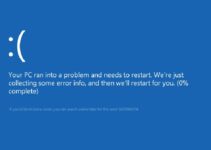The blue screen issue known as Video tdr failure (atikmpag.sys) is caused by a broken, incompatible, or corrupt video driver. After upgrading the system or updating the drivers, users see this problem. The good news is that the name of the file that caused the BSOD to occur is included in the message, so you know exactly where the issue lies.
It doesn’t matter what it is; a simple Google search will reveal its source. This section, however, is about an AMD driver called atikmpag.sys. When Windows does an automated update, when you manually update the graphics drivers, or when you upgrade to Windows 8 or Windows 10 from an earlier version, this issue often occurs. It’s always the driver, and that’s what this manual is all about fixing.
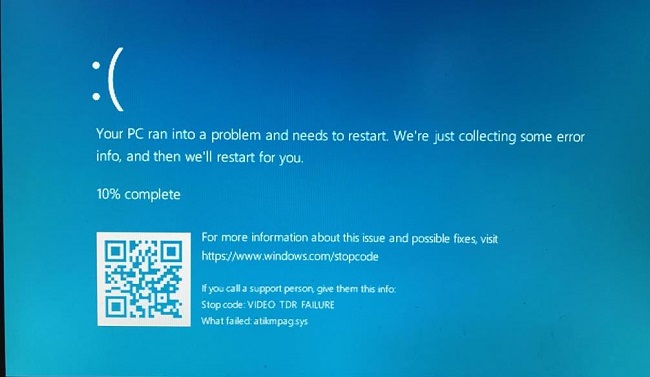
Fix: Video TDR Failure (atikmpag.sys) on Windows 10
In Windows, TDR refers to the Timeout, Detection, and Recovery features. Its primary purpose is to prevent blue screens of death by forcefully restarting the graphics processing unit (GPU) and/or driver whenever a significant delay in processing occurs. A “blue screen of death” will appear if this error keeps happening repeatedly.
Solution 1. Update Display and Graphics Driver
Common PC driver problems are to blame for the atikmpag.sys error. The steps below will walk you through updating your display driver using Device Manager if you haven’t done it in a while or if you’re unsure of how to update your graphics driver.
Step 1: Choose Device Management from the menu that appears when you right-click the Windows logon screen.
Step 2: Display adapters can be found and expanded after opening Device Manager.
Step 3: To update the graphics driver, right-click it and select the option.
Step 4: Tick the box labeled Automatically detect and install updates for my device drivers.
Step 5: After that, Windows will go online in search of an updated driver. To upgrade the graphics driver, just follow the on-screen instructions.
Solution 2. Replace Atikmpag.sys File Manually
If the aforementioned fix doesn’t work, you can try overwriting the file in atikmpag.sys. After changing the atikmpag.sys file, many users reported that the BOSD issue no longer occurred. Which means you can test it out.
Step 1: Get AMD’s newest graphics driver off their webpage.
Step 2: To access the atikmpag.sys file, simply put the following location into the address bar of File Explorer.
C:\Windows\System32\drivers
Step 3: The atikmpag.sys file must be located and then renamed to atikmpag.sys.old.
Step 4: Find the atikmpag.sy_ file by navigating to the C:ATI directory and opening it. Make a duplicate of the file, then save it on your computer’s desktop.
Step 5: Then, launch a Command Prompt window and enter chdir desktop.
Step 6: To do this, press Enter after typing expand.exe atikmpag.sy_ atikmpag.sys.
Step 7: The updated atikmpag.sys file should be moved from the Desktop to the
C:\Windows\System32\Drivers
Solution 3: Scan and Fix Damaged System Files
It’s possible that the problem is the result of damaged system files on your computer. The most common cause of system failure is the corruption or replacement of crucial system files, which typically occurs during an update.
Using the in-built “System Files Utility Checker” is the quickest approach to determine if your computer has any corrupted system files. Every Windows installation includes a built-in system file checker, which will scan for and replace any corrupted or missing system files with fully functional copies.
With Windows’ built-in system file checker, you may quickly and easily inspect and repair corrupted system files.
Step 1: To open a command prompt with administrative privileges, hit the Windows key plus X.
Step 2: Start by entering “sfc /scannow” and hitting enter.
Step 3: The computer will next perform a full scan to identify and replace any corrupted data. This could take a few minutes, so please be patient.
Step 4: Check if the same stop code video TDR failure occurs after restarting your machine.
Conclusion
It’s annoying when you’re in the midst of something crucial on the computer and suddenly you get the Blue Screen of Death (BSOD). All along, BSOD has been Windows users’ worst nightmare. Users have reported running into the screen multiple times, even after installing the most recent Windows 10/11 update.
In most cases, this blue screen occurs alongside several problem messages. The “stop code Video TDR failure” is one example of such a problem. There are a number of potential causes for this mistake, and you may be forced to experience a sudden system crash as a result.