An external programme often causes the “Windows Is Still Setting Up The Class Configuration For This Device. (Code 56)” issue when there is a problem with your network card. Furthermore, after updating Windows, some users have reported seeing error code 56 in Device Manager.
The following are the top 5 solutions to the “Windows Is Still Setting Up The Class Configuration For This Device. (Code 56)” error, compiled from a survey of online forums and user complaints.
Fix: Windows Is Still Setting Up The Class Configuration For This Device. (Code 56)
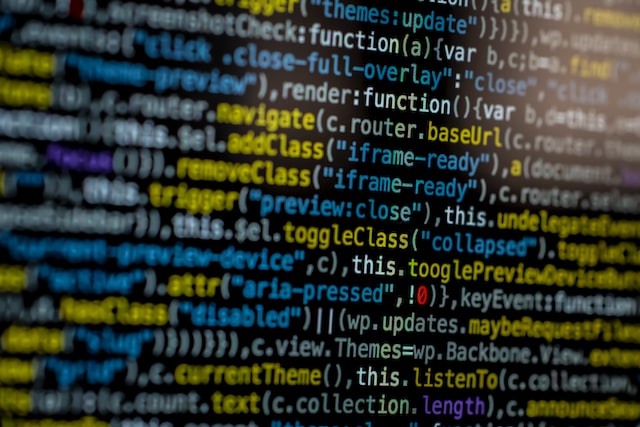
Method 1: Launch the Network Troubleshooter.
The Network troubleshooter should be your first port of call. Problems with your network adapter drivers or third-party programmes interfering with them can be identified by using this utility. How to do it:
- To access the preferences menu, press the Win + I keys.
- Second, select the Network & Internet tab.
- Next, locate the Network troubleshooter in the right sidebar, and select it.
- It is now possible for the diagnostic tool to automatically identify the network problem.
Then you can see if Windows has finished configuring classes for this gadget. Is the error (code 56) now resolved?
Method 2: Reboot the Network
When the aforementioned solution is ineffective, resetting the network configuration may be the next best option. It will return the network settings to their original factory settings, which could solve the problem. Read on for detailed instructions on how to accomplish that goal:
- First, launch the Settings menu and select the Network & Internet submenu.
- Select Network reset from the Status tab’s lower-right corner.
- Third, in the new window, click the Reset now button and wait for the reset to finish.
When you’re done, reboot your computer to see whether the code 56 issue still appears.
Method 3: Disconnect From Your VPN
We’ve established that a conflict between a third-party VPN and the network adapter can cause the “Windows is still setting up the class settings for this device” error message. You may test this out by disconnecting from the VPN. So that you know why:
- First, open the Run dialogue box by pressing the Windows key plus R.
- Next, put ncpa.cpl into the box and press Enter.
- To disable the VPN, right-click it in the new window that appears and choose the appropriate option from the context menu.
Launch a web browser to check if the Internet problem has been resolved.
Method 4: Do a Fresh Install
If you’ve tried everything else and still can’t get Windows to work properly, a fresh install is your last, best hope. Restoring Windows to its factory settings is one possible solution to the Code 56 error.
This process also removes everything from the system drive. Make sure you have an up-to-date copy of all your files.
Conclusion
Finally, that’s all there is, fellas.
Our goal was to provide you with useful information, and we believe we have succeeded. The reader is thanked for their time.

